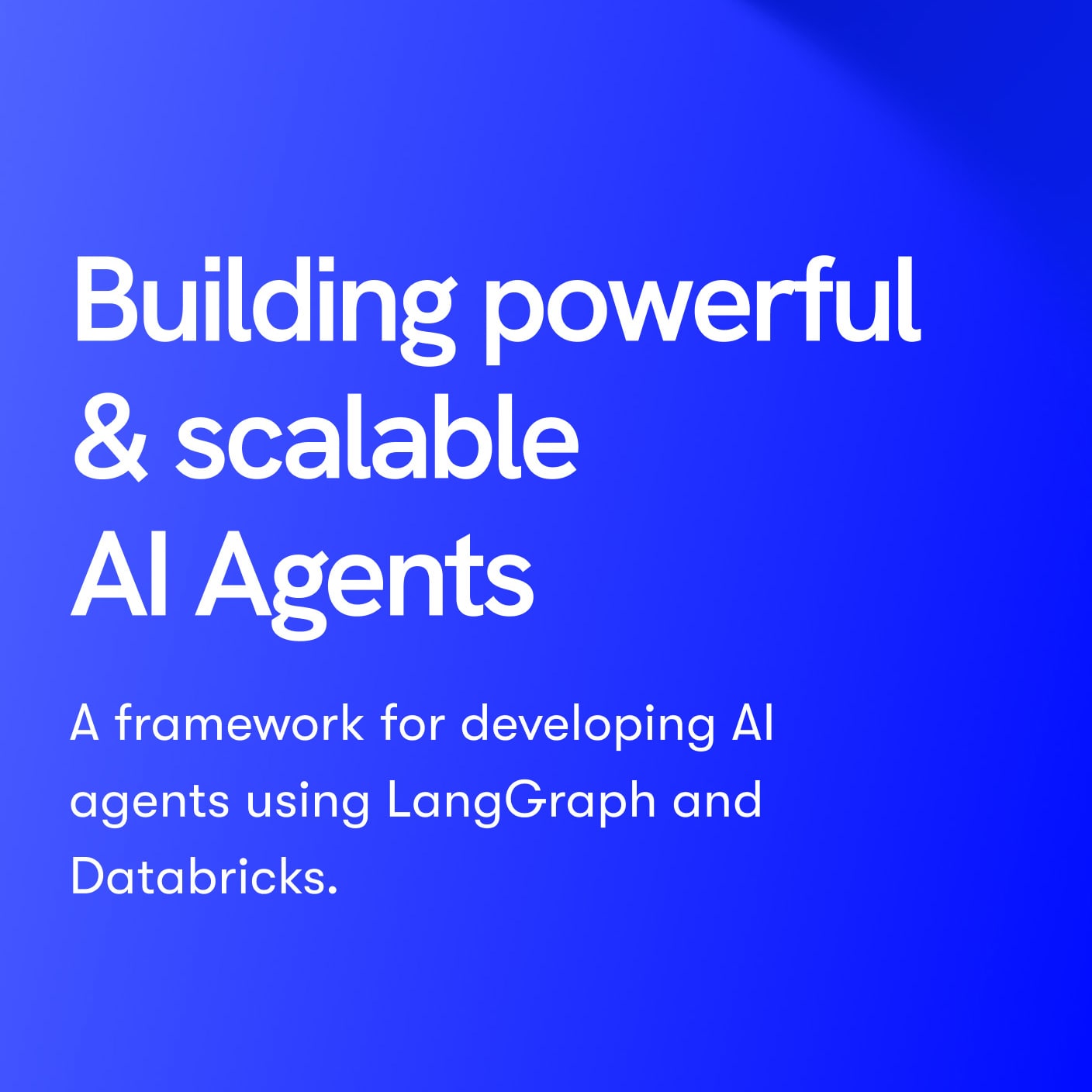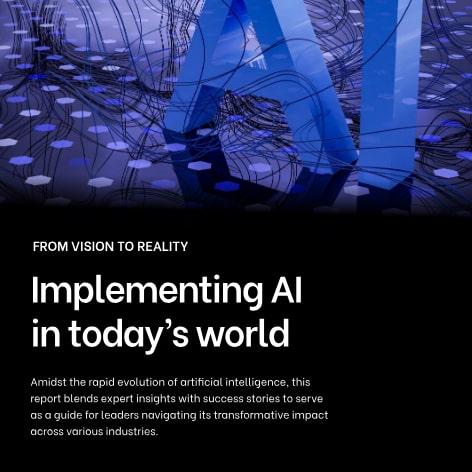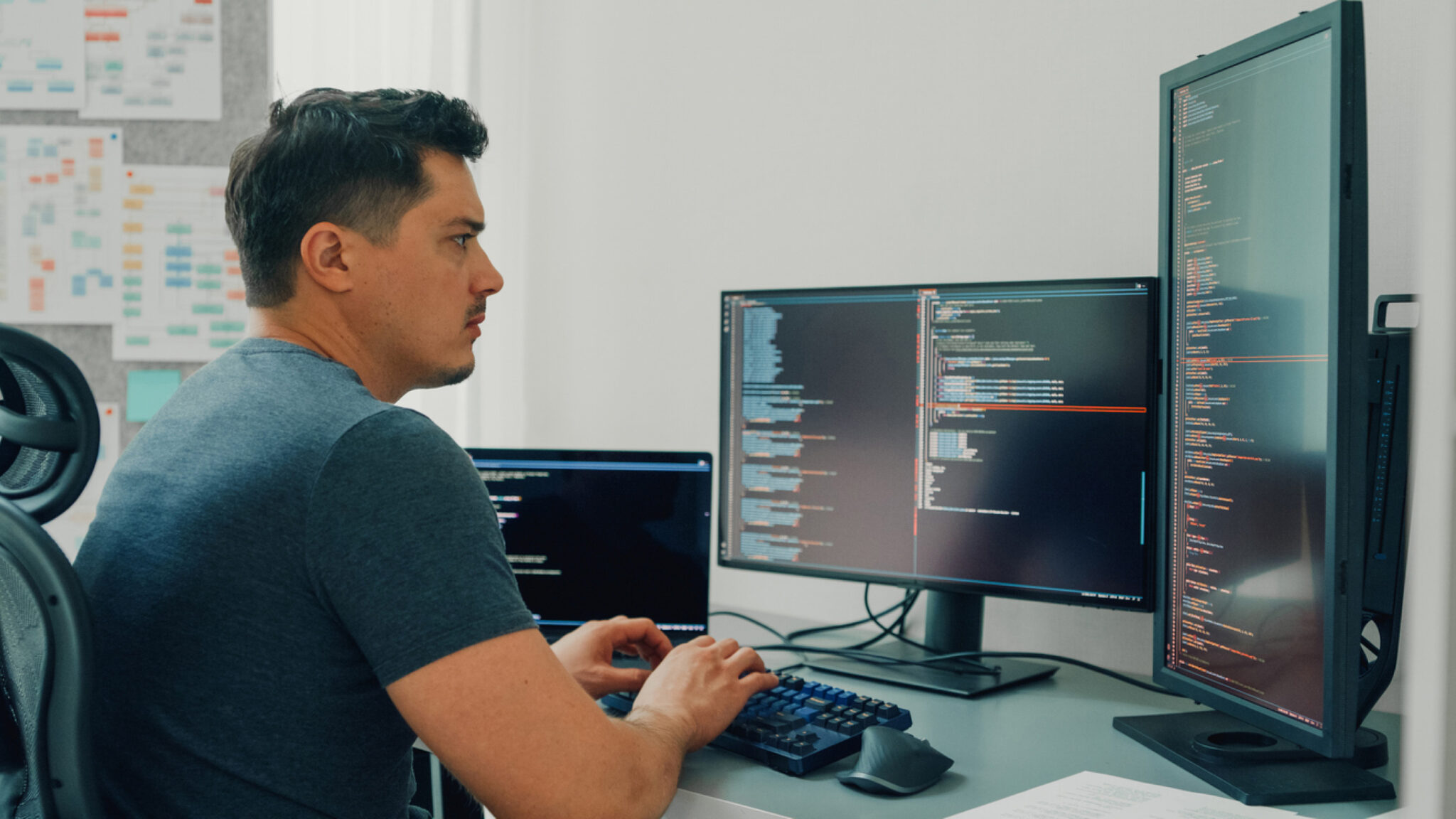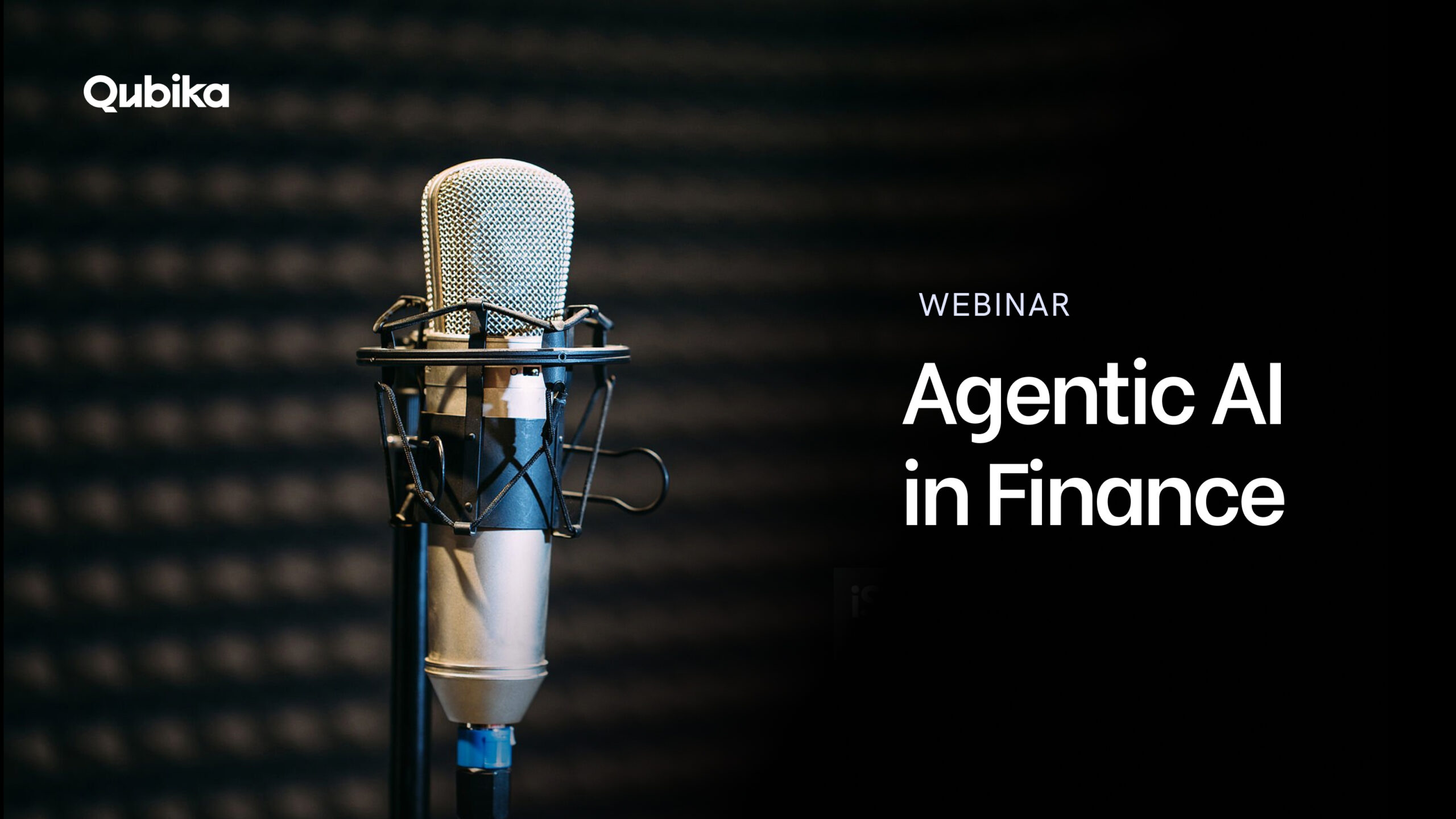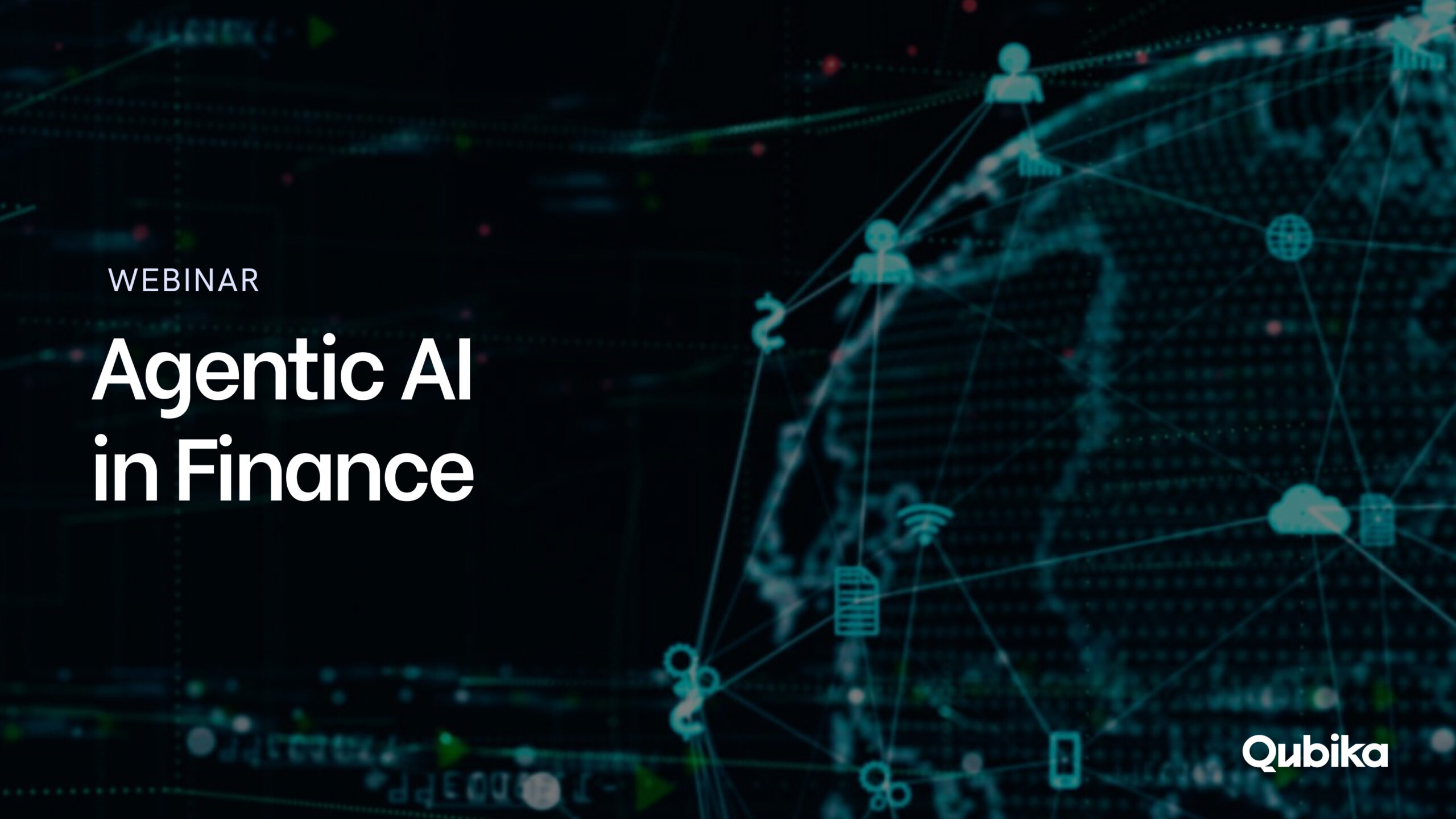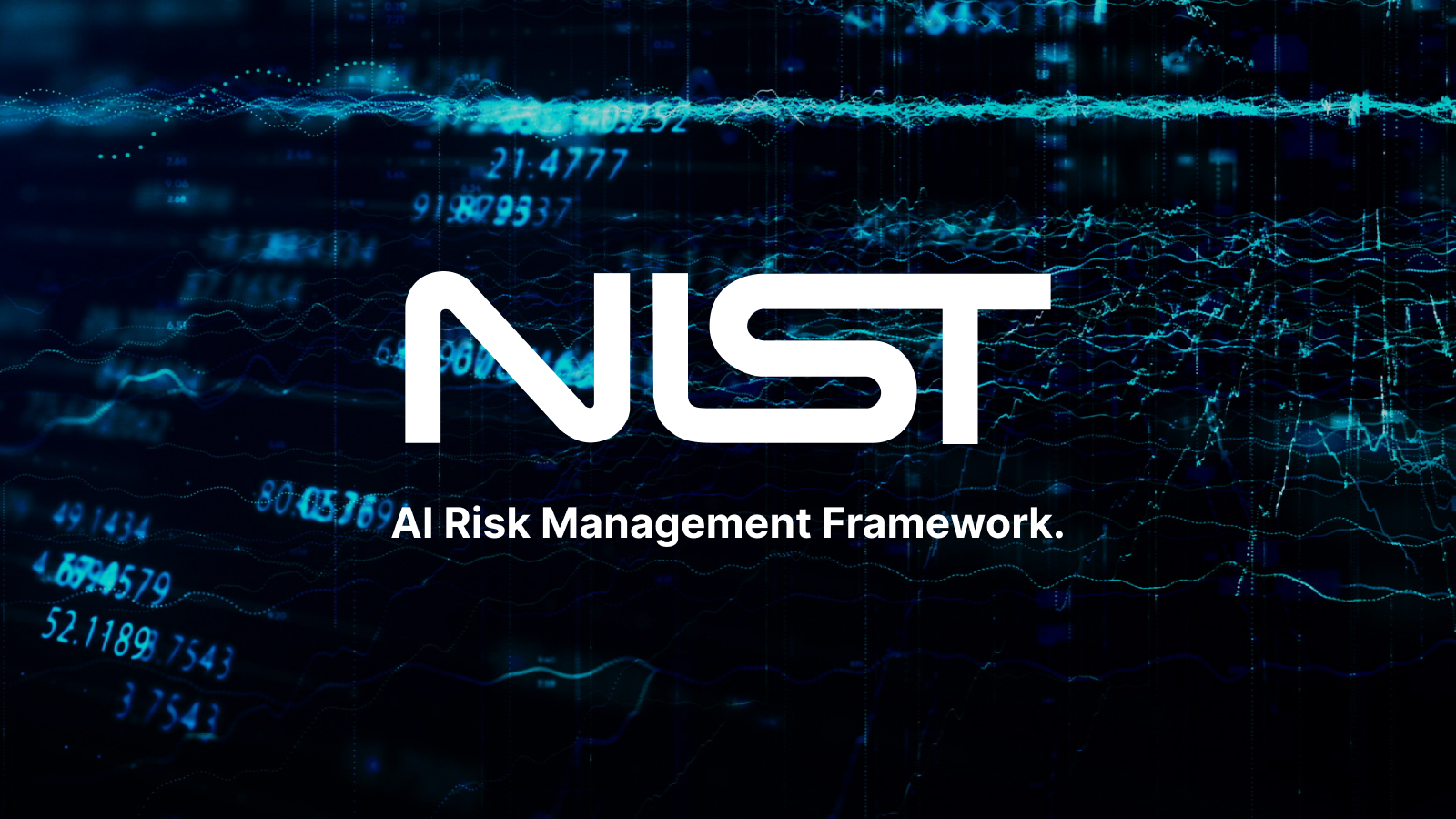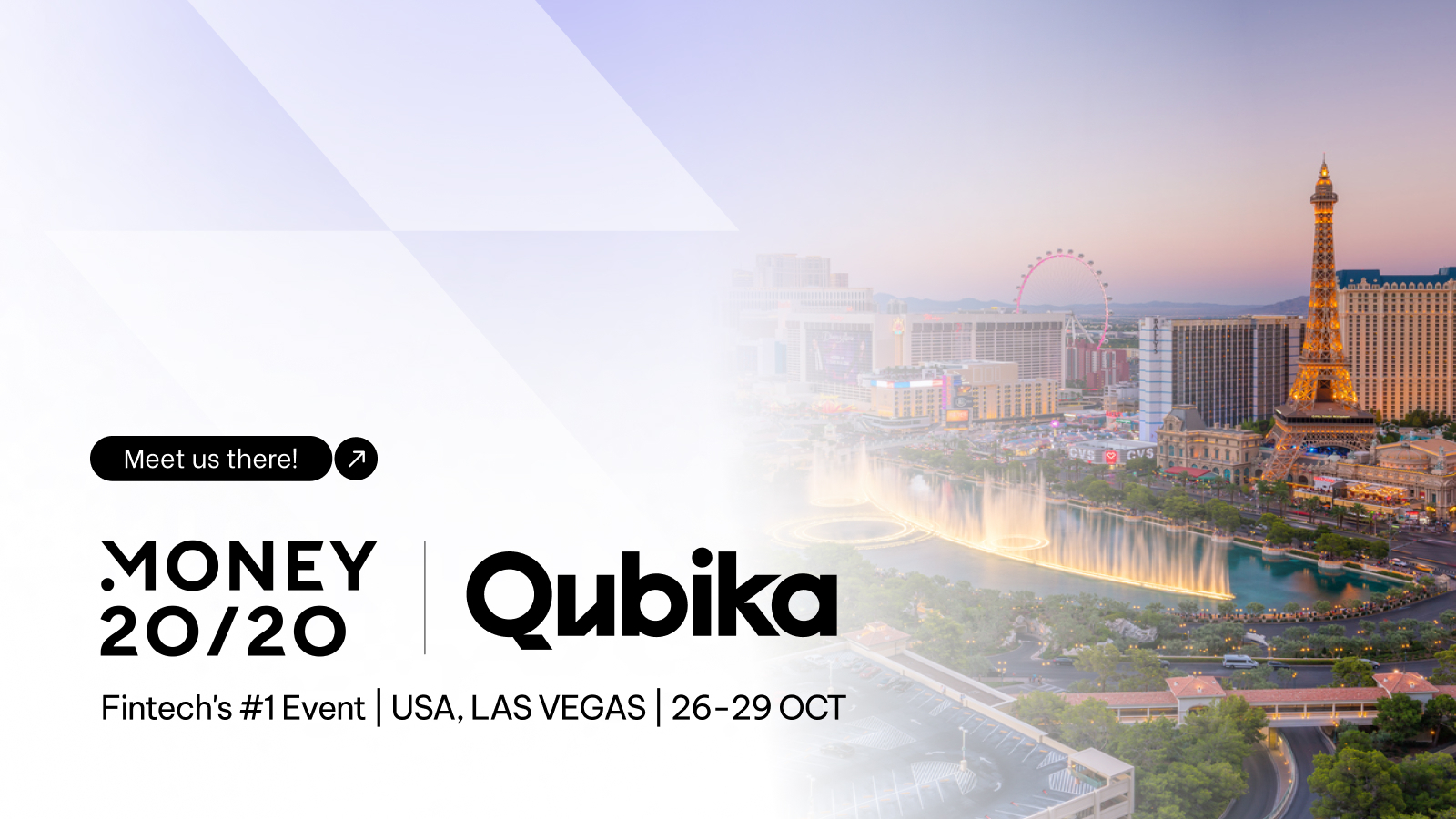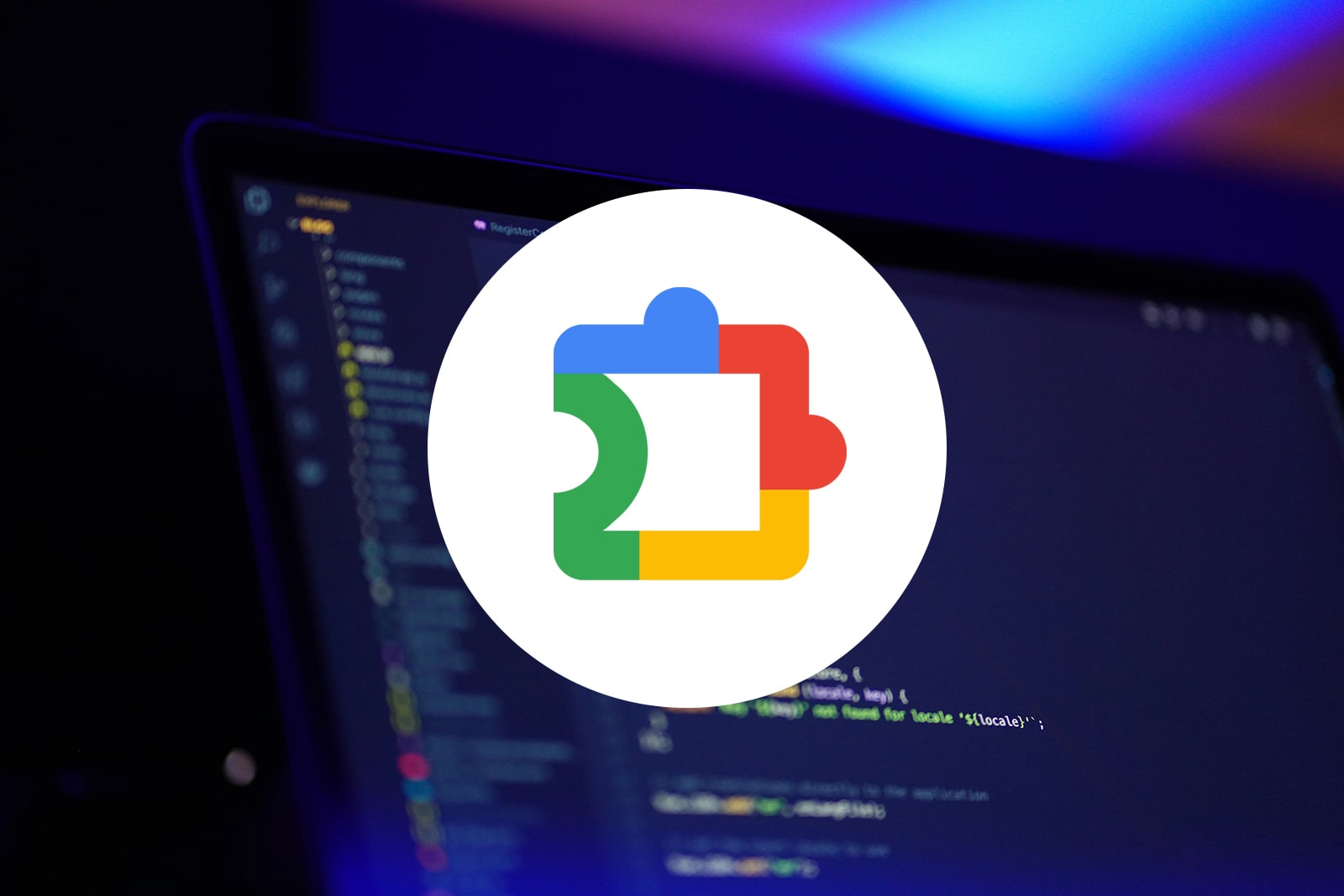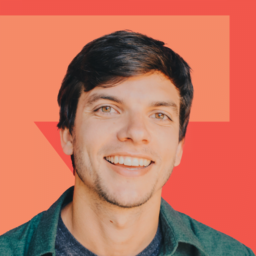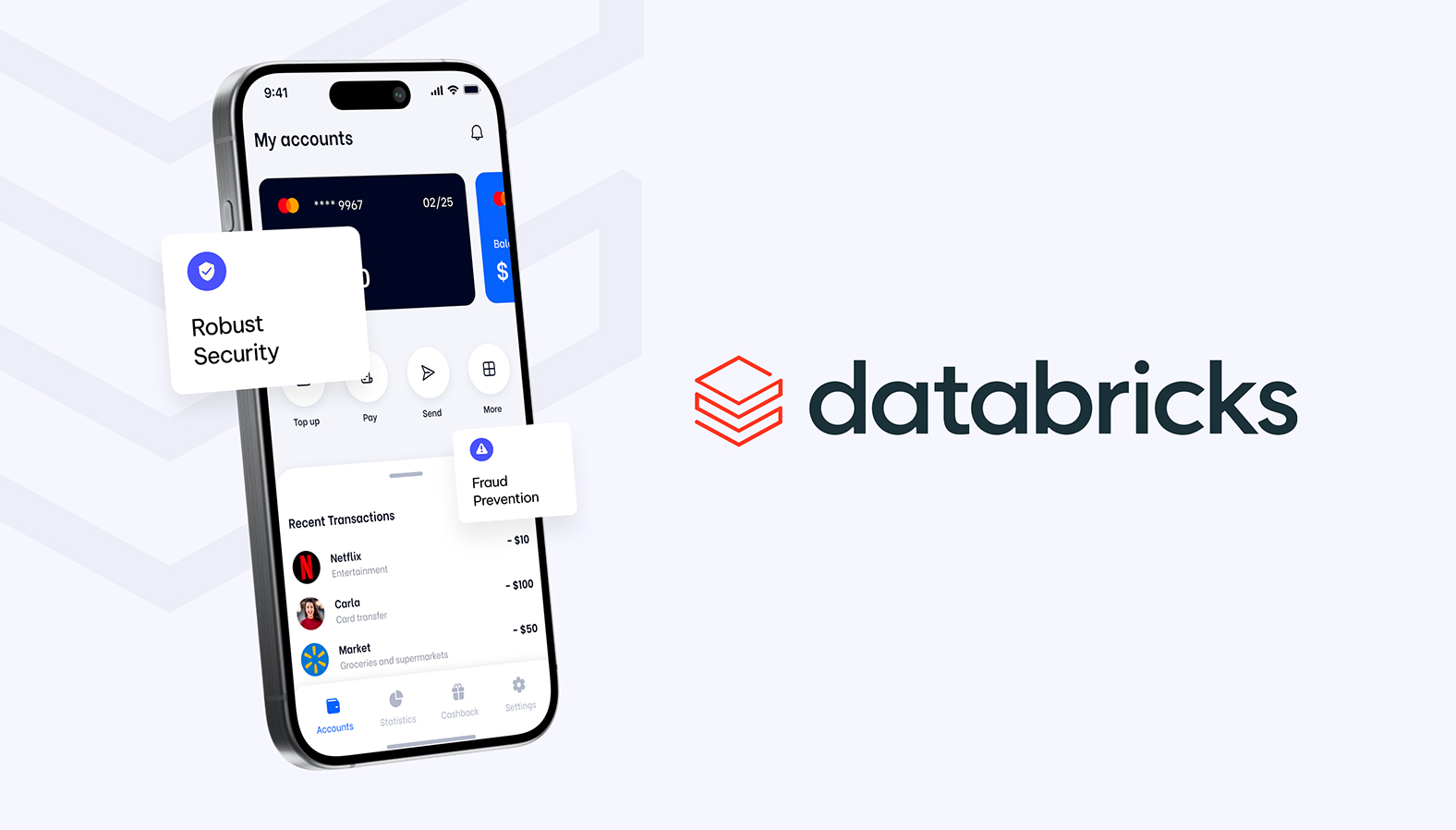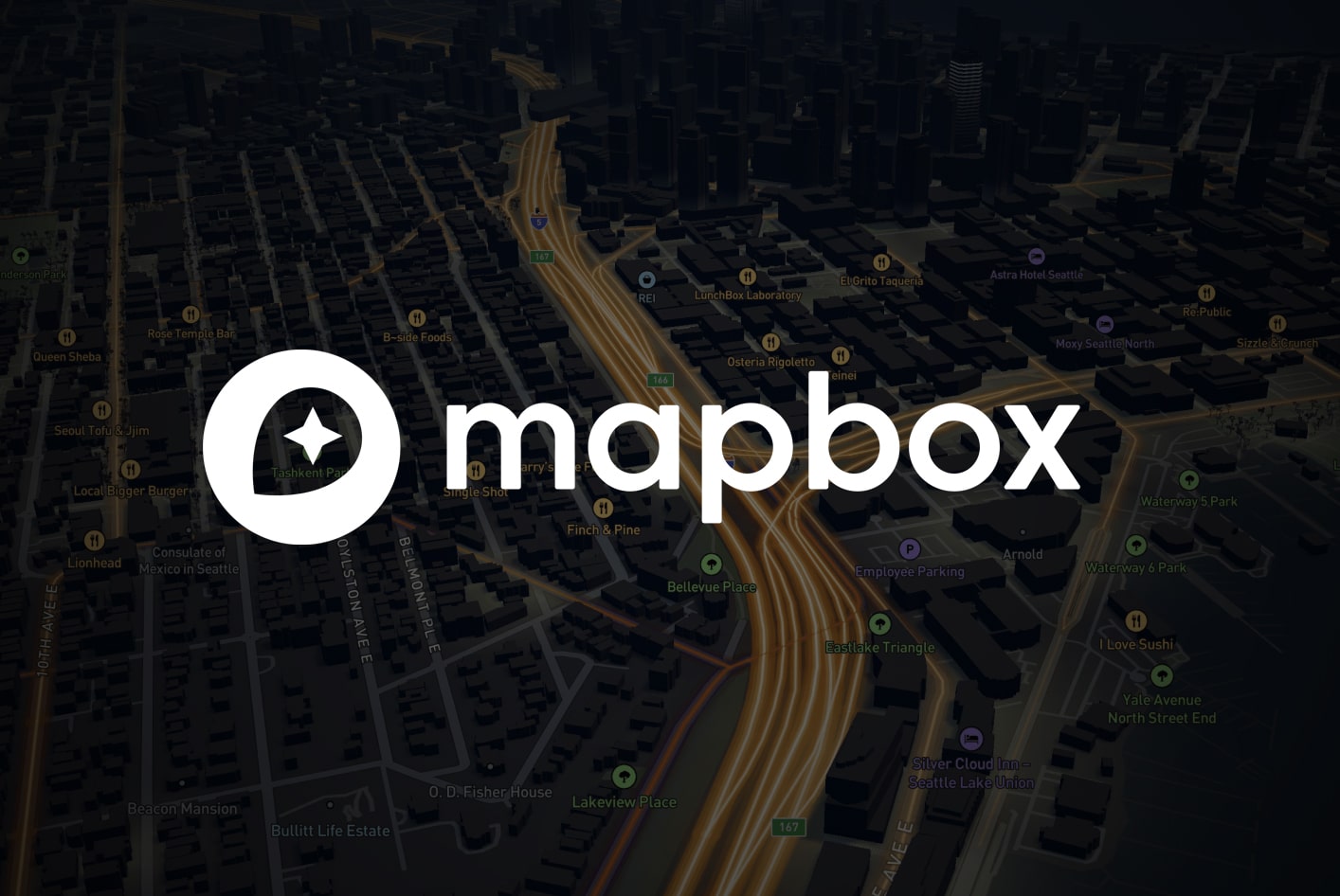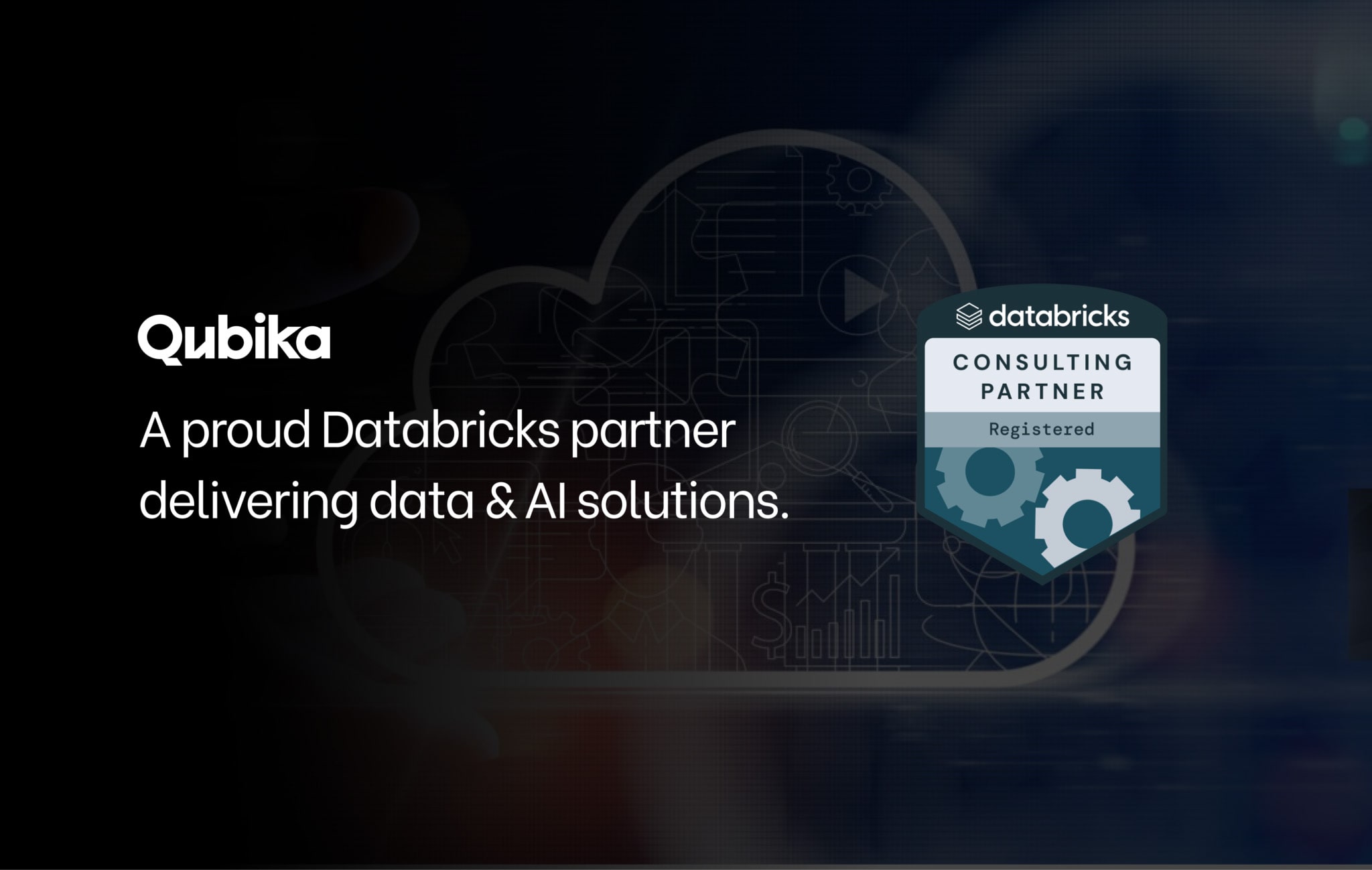What are Chrome extensions and how do they work?
In today’s digital landscape, browsers have evolved far beyond simple tools for accessing websites—they’re now platforms capable of running sophisticated programs thanks to its extensions. Chrome extensions, in particular, offer a high degree of flexibility and deep integration with the Chromium browser family, providing users with a diverse range of powerful tools.
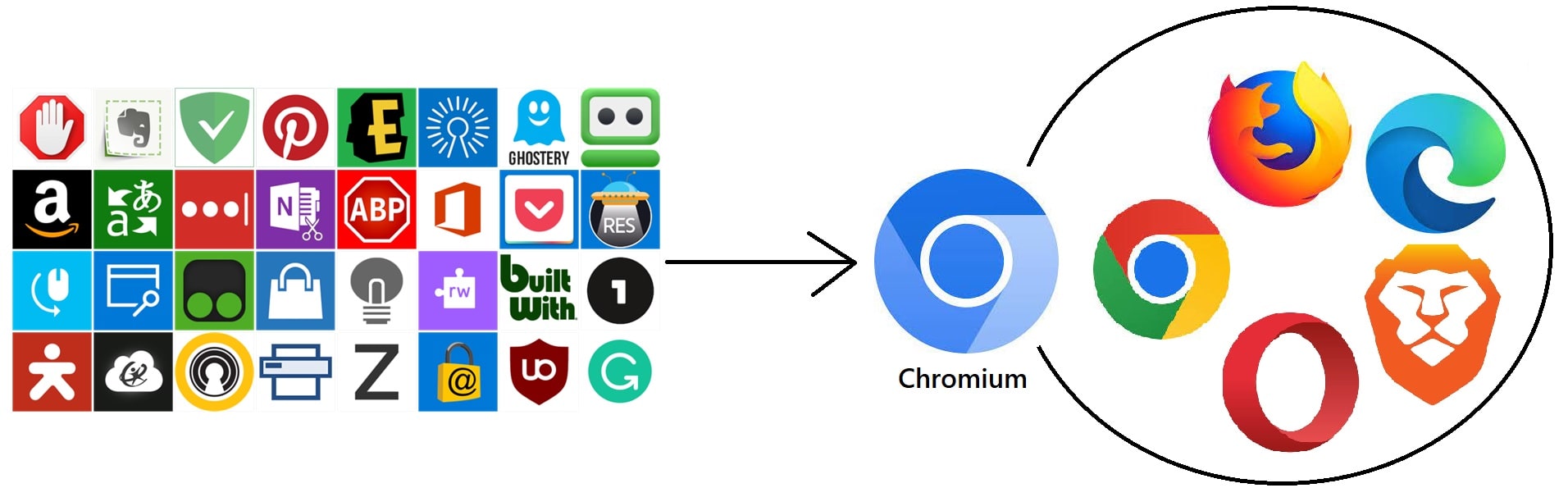

For developers, Chrome extensions offer a gateway to innovation. They allow developers to extend browser capabilities beyond native features, automate workflows, and solve niche problems efficiently. Let’s dive into what makes Chrome extensions essential, their capabilities, and how you can start building them.
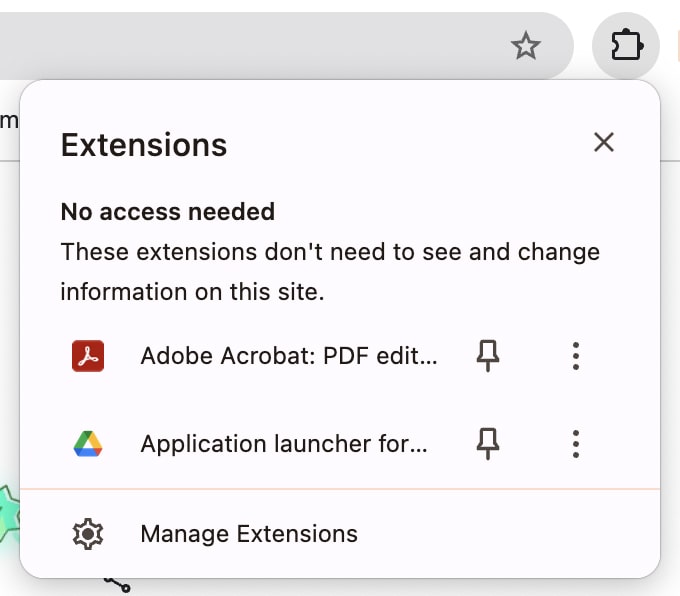
What are Chrome extensions?
A Chrome extension is a lightweight software module designed to be installed and executed within a Chrome web browser, built using web technologies such as HTML, CSS, and JavaScript.
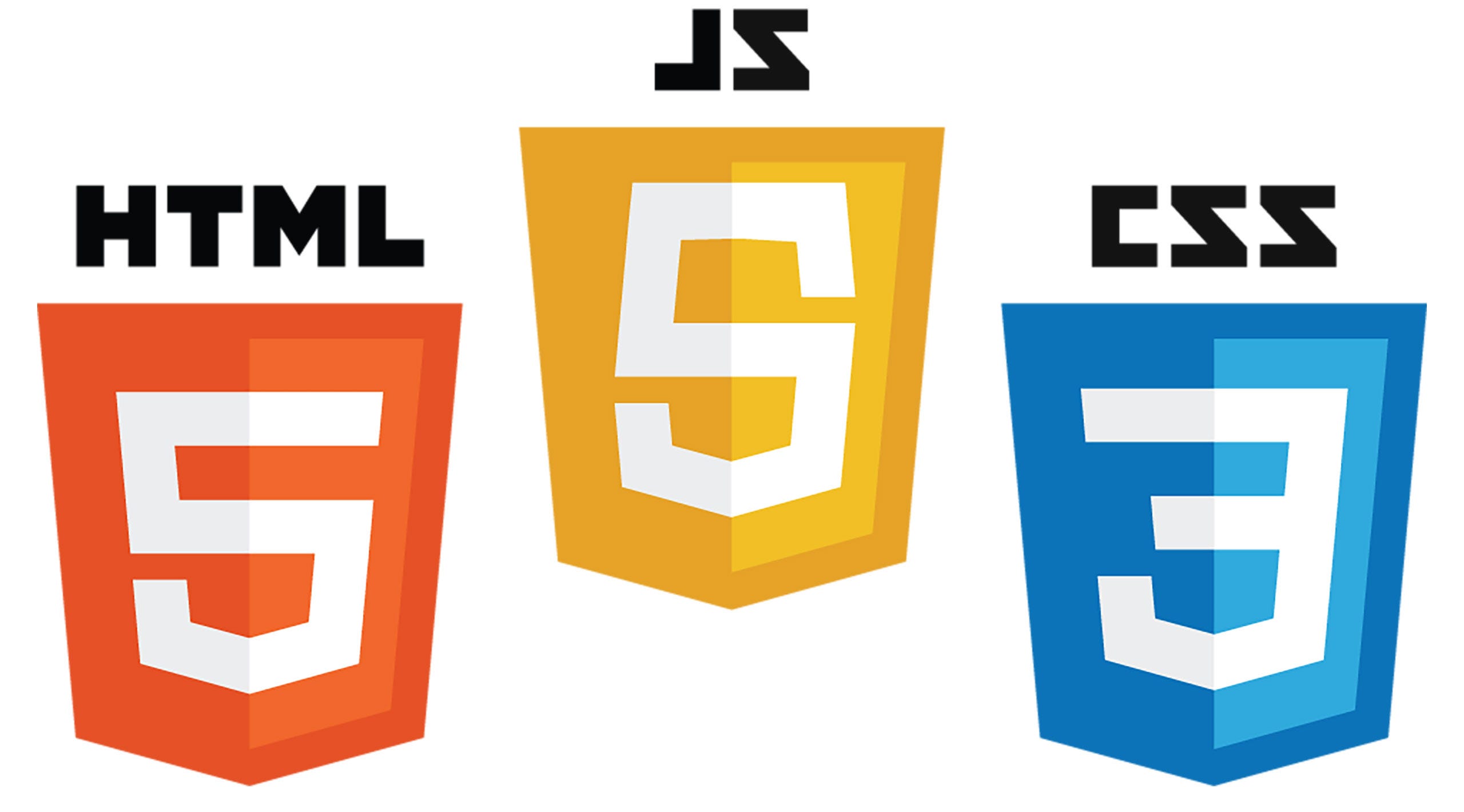
Extensions enhance or modify the browser’s behavior by injecting custom functionality. They run in an isolated environment but interact with web pages and the browser itself through APIs, ensuring security and performance. Additionally, extensions provide a user interface to facilitate interaction with the user.
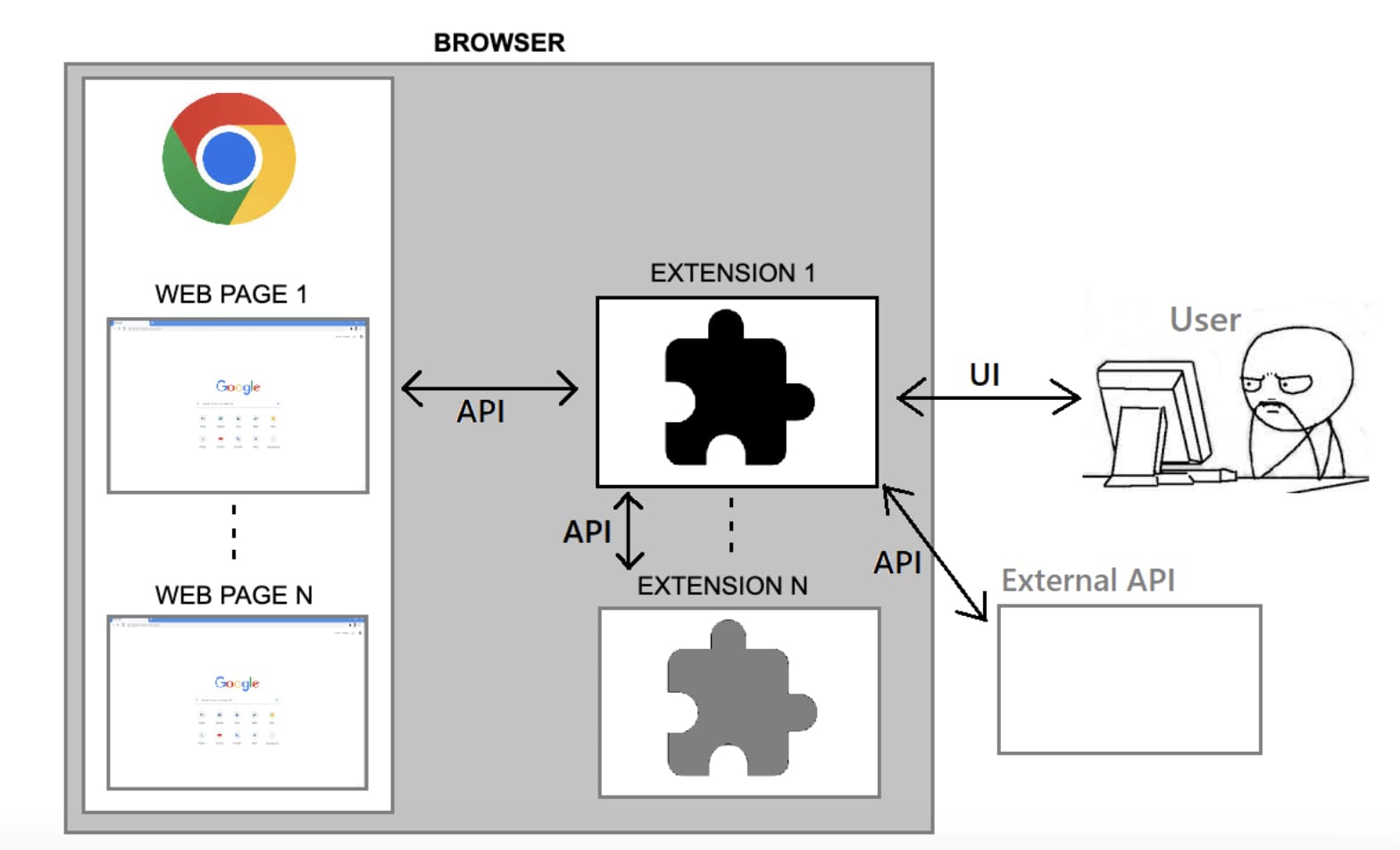
Key features
- Built with web technologies: Developed using HTML, CSS, and JavaScript. This compatibility allows developers to leverage popular frameworks and tools such as React, Angular, Vue.js, etc, streamlining the development process with familiar resources.
- Environment isolation: Operate in a secure sandbox, preventing conflicts with the browser or other extensions.
- API access: Use Chrome’s APIs for tabs, bookmarks, network requests, notifications, and more.
- Platform portability: Compatible with most Chromium-based browsers, such as Google Chrome, Microsoft Edge, Opera, Brave, and Vivaldi. However, slight variations in behavior or compatibility may occur due to browser-specific implementations.
What can Chrome extensions do?
Extensions can do anything allowed by browser APIs, from boosting productivity to automating tasks. Their capabilities are defined by the permissions granted in the manifest.json file, which we’ll explore further later.
Common use cases
- Page interaction: Read, edit, or inject elements into web pages. Example: Change a page’s background color based on user preferences.
- Browser data access: Manage bookmarks, downloads, and history. Example: A bookmark manager extension that organizes URLs into categories using tags.
- DevTools enhancement: Add custom panels to Chrome DevTools. Example: Debug React apps with React Developer Tools.
- Notifications: Send desktop notifications. Example: Alert users to new emails without opening their inbox.
Some real-life examples of Chrome extensions
Grammarly: A tool that analyzes written content in real-time, providing grammar and style suggestions across all web pages, including email and document editors.
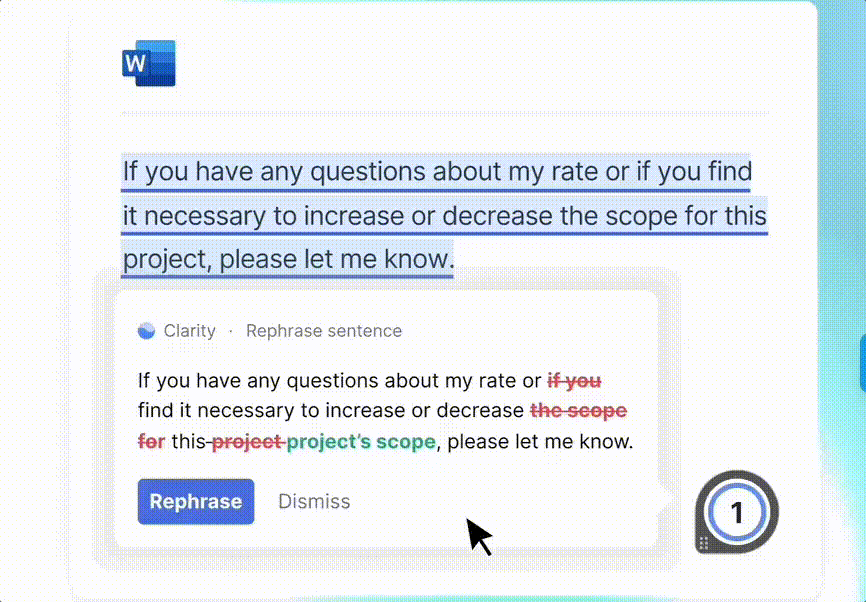
Freedom: A time management tool that helps you stay focused by blocking distracting websites and apps for a set period.
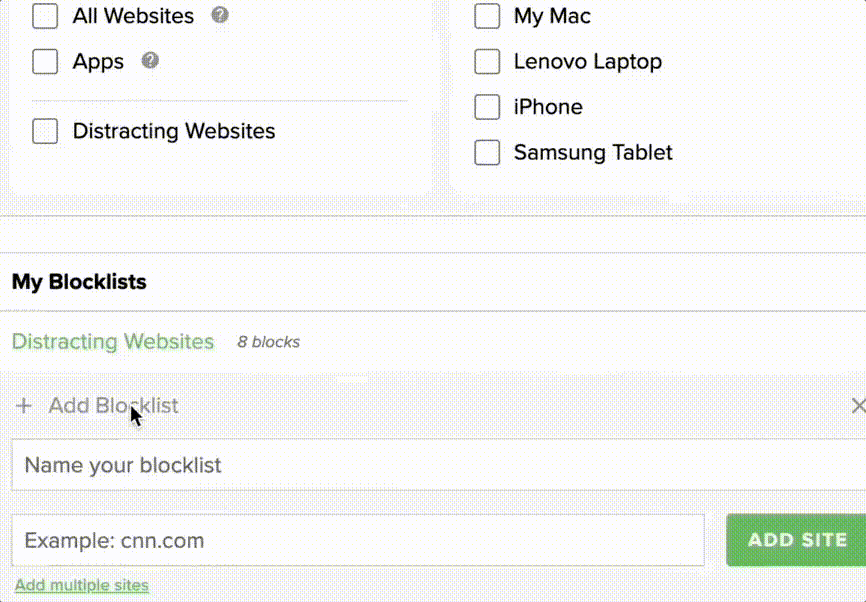
React Developer Tools: Adds custom panels to Chrome DevTools, making it easier to debug React applications.
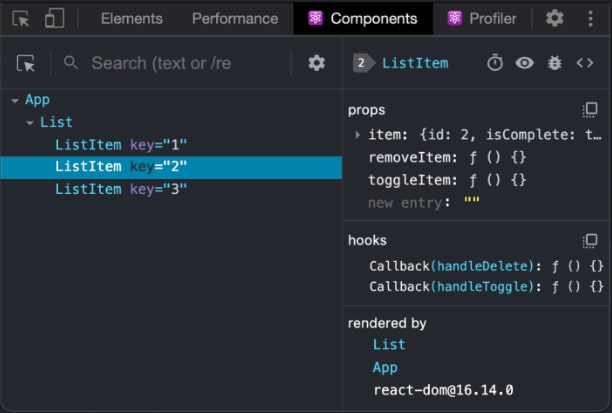
Core Components: Manifest, Scripts, and UI Elements
Understanding the architecture of Chrome extensions is essential for efficiently planning and implementing your ideas. Each component plays a specific role in enabling an extension to interact with the browser, web pages, and the user. While the components used depend on the functionality of the extension, one universal element is the `manifest.json` file, which serves as the blueprint of every Chrome extension.
Here’s an in-depth look at the core components:
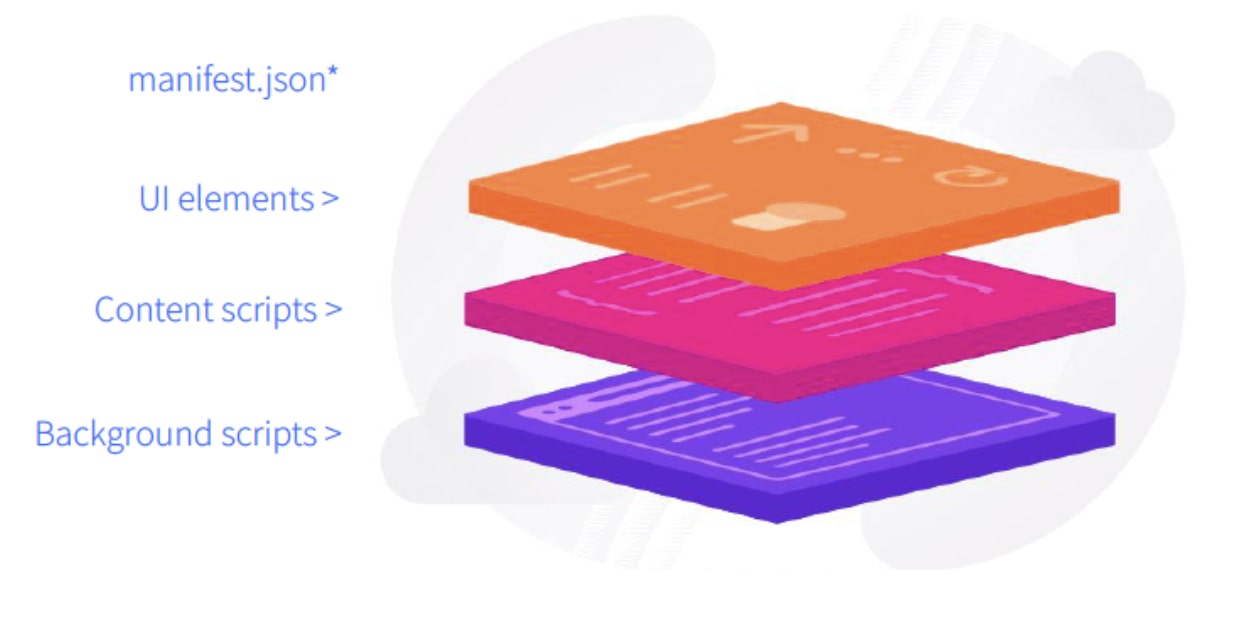
Manifest File (manifest.json)
The manifest.json file is the backbone of a Chrome extension. This file defines the extension’s metadata, permissions, configurations and the paths to other components. It tells the browser what the extension does and which resources it requires. It’s mandatory for every extension and follows a structured JSON format. (For more details, see the manifest.json reference: https://developer.chrome.com/docs/extensions/reference/manifest)
UI Elements
UI components allow users to interact directly with your extension. They are essential for delivering a user-friendly experience and can appear in various forms:
- Toolbar button with badge text and icons: Add a clickable icon to the browser toolbar for quick actions or launching pop-ups. Enhance them with dynamic text or icons to convey real-time information, such as unread notifications or progress indicators.
- Pop-ups: Small windows triggered by the toolbar button, typically used for quick user inputs or displaying information.
- Options pages: Dedicated pages for configuring the extension’s settings.
- Context menus: Add custom options to the browser’s right-click menu, enabling contextual actions based on user behavior.
- Keyboard shortcuts: Allow users to trigger extension actions without clicking, enabling faster interactions.
- Notification toasts: Use desktop notifications to deliver time-sensitive information or updates.
Content Scripts
Content scripts are JavaScript or CSS files that run within the context of a specific web page. They allow your extension to interact with the DOM of the page, enabling dynamic modifications or data extraction. Content scripts operate in an isolated environment, ensuring security while allowing communication with the extension’s other components through message passing.
Capabilities:
- Modify page content: Alter text, styles, or structure on the fly.
- Inject new functionality: Add custom features, such as buttons or widgets.
- Read web page data: Extract specific information from the page for analysis or display.
Background Scripts
Background scripts (or service workers) run in the background of the browser, enabling the extension to handle events even when the user isn’t actively interacting with it. These scripts are ideal for tasks that require persistence or browser-level monitoring.
Key roles of background scripts:
- Event handling: Listen for browser events, such as opening a new tab or completing a download.
- Central communication hub: Relay messages between UI elements and content scripts.
- Network interception: Modify or monitor network requests (with appropriate permissions).
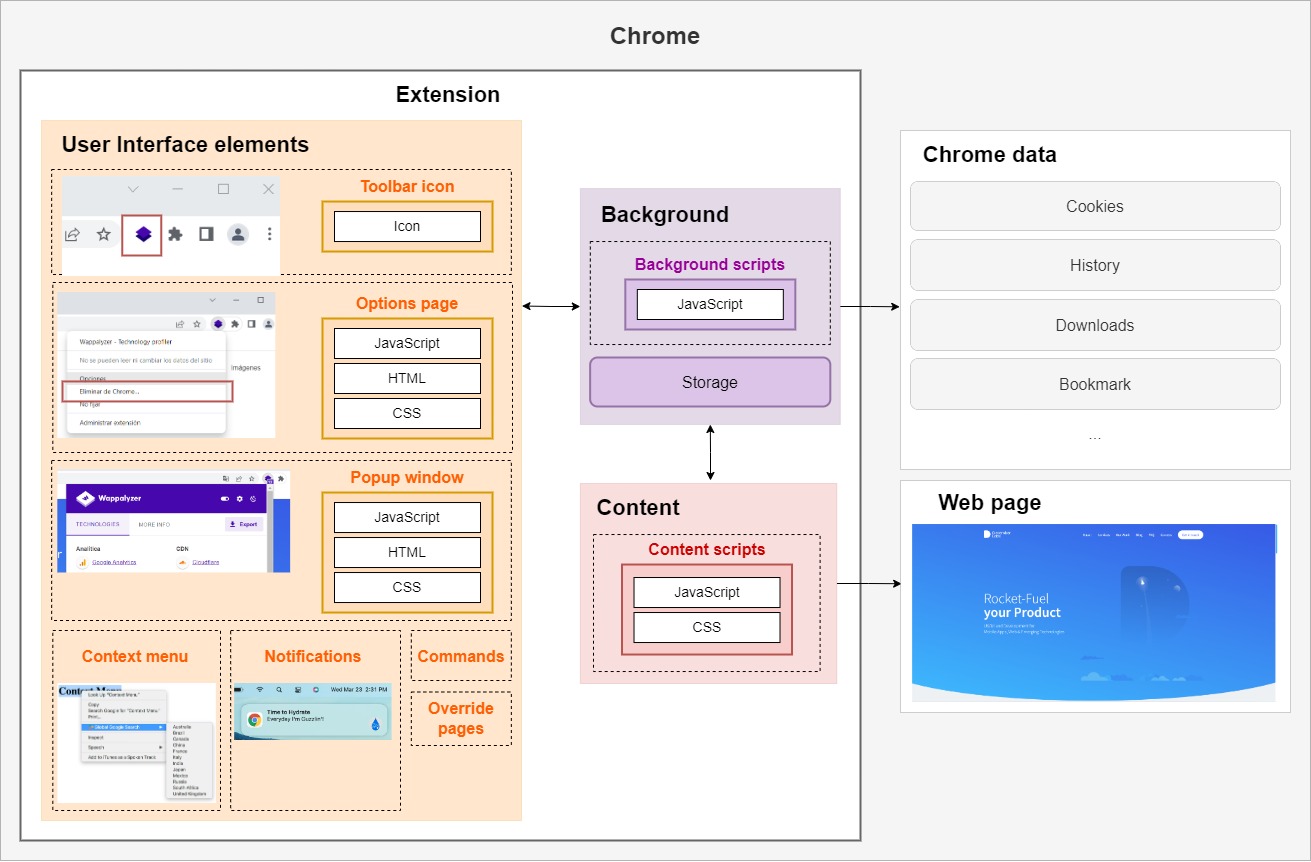
Best practices for Chrome extension security
Chrome extensions can significantly enhance the browsing experience by accessing powerful browser features. However, with great power comes potential risks. Permissions declared in the manifest.json file dictate what an extension can do, ensuring transparency for users—but they can also be exploited if misused.
What can permissions enable?
Permissions allow extensions to perform a wide range of tasks, some of which can be highly intrusive if misused.
For example:
- Keyboard input monitoring: An extension could capture all keystrokes, potentially exposing sensitive information like passwords or personal messages.
- Network request interception: Extensions can monitor, modify, or block network requests, allowing them to track user activity or alter website content.
- Data access: Extensions with permissions for cookies, history, or bookmarks can read or modify personal browsing data.
While these capabilities enable legitimate functionalities—such as form-filling tools or ad blockers—they can also be exploited for malicious purposes.
Best practices for developers:
- Request minimal permissions: Use the principle of least privilege—ask only for the permissions absolutely necessary for the extension’s functionality.
- Regularly audit code: Monitor for vulnerabilities or unauthorized changes that could lead to exploitation.
- Follow security guidelines: Adhere to Chrome’s Extension Quality Guidelines.
Best practices for users:
- Review permissions carefully: Before installing an extension, examine the permissions it requests and evaluate whether they align with its functionality. Be cautious with permissions that pose significant risks, such as:
- Access to all websites: Allows the extension to read or modify content on any website you visit. Only approve this if the extension clearly justifies the need for such access.
- Access to browser history: Enables tracking of your browsing activity, which could lead to privacy concerns if mishandled. This permission can be exploited to track your online activity and sell data to third parties. Avoid extensions that don’t clearly explain why they need this permission.
- Network interception: Lets extensions monitor or alter network traffic. While necessary for ad blockers, this permission can be exploited for malicious purposes like redirecting traffic or injecting harmful content.
- Access to cookies: Cookies can contain login credentials or user preferences. A malicious extension could use them to steal active sessions.
- Keyboard input monitoring: Grants the ability to capture keystrokes, potentially exposing sensitive data such as passwords or private messages.
- Install from trusted sources: Stick to extensions published by reputable developers or those with a high number of positive reviews and verified publisher badges.
- Limit installed extensions: Only keep extensions that are essential to your workflow. Regularly review and uninstall those you no longer use to reduce potential attack surfaces.
- Disable extensions when not in use: Temporarily turn off extensions in the Chrome extensions manager to minimize unnecessary exposure.
- Stay updated: Ensure your extensions are updated regularly to benefit from the latest security patches and features.
- Report suspicious behavior: If an extension behaves unexpectedly (e.g., redirects you to unknown sites or requests excessive permissions after an update), report it through the Chrome Web Store and remove it immediately.
By understanding the capabilities granted by permissions and implementing robust safeguards, both developers and users can maximize the benefits of Chrome extensions while minimizing risks.
Step-by-step guide to build your first Chrome extension
Let’s create a simple extension that changes the background color of web pages. Users can customize the color through an options page.
1. Project structure
my-first-extension/
├── manifest.json
├── background.js
├── content.js
├── popup.html
├── popup.js
├── options.html
└── options.js2. Core components
The manifest.json file declares the extension’s permissions, background script, content scripts, action, and options page. The extension requests storage and activeTab permissions.
manifest.json:
{
"manifest_version": 3,
"name": "My Color Changer",
"version": "1.0",
"description": "Changes the background color of web pages",
"permissions": ["storage", "activeTab", "scripting"],
"background": {
"service_worker": "background.js"
},
"content_scripts": [
{
"matches": ["<all_urls>"],
"js": ["content.js"]
}
],
"action": {
"default_popup": "popup.html"
},
"options_page": "options.html"
}Background Script
background.js sets a default color on installation and listens for clicks on the extension icon.
background.js:
let defaultBackgroundColor = '#3aa757';
chrome.runtime.onInstalled.addListener(() => {
chrome.storage.sync.set({ defaultBackgroundColor });
console.log('Default background color set to', defaultBackgroundColor);
});
Content Script
content.js is injected into web pages and changes the background color when it receives a message.
content.js:
initializeBackgroundColor();
chrome.runtime.onMessage.addListener((msg, sender, sendResponse) => {
if (msg.action === 'update-color') {
changeBackgroundColor(msg.color);
}
sendResponse({});
});
function initializeBackgroundColor() {
chrome.storage.sync.get('defaultBackgroundColor', ({ defaultBackgroundColor }) => {
changeBackgroundColor(defaultBackgroundColor);
});
}
function changeBackgroundColor(color) {
document.body.style.backgroundColor = color;
}UI Elements
The extension uses a popup (popup.html and popup.js) that appears when the user clicks the extension icon. It also uses an options page (options.html and options.js) to provide a page where users can customize the background color.
popup.html:
<!DOCTYPE html>
<html>
<body>
<input type="color" id="color-picker-input" />
<button id="change-color-button">Change Color</button>
<script src="popup.js"></script>
</body>
</html>
popup.js:
const colorPickerInput = document.getElementById('color-picker-input');
const changeColorButton = document.getElementById('change-color-button');
changeColorButton.addEventListener('click', () => {
chrome.tabs.query({ active: true, currentWindow: true }, (tabs) => {
chrome.tabs.sendMessage(tabs[0].id, {
action: 'update-color',
color: colorPickerInput.value,
});
});
});
chrome.storage.sync.get('defaultBackgroundColor', ({ defaultBackgroundColor }) => {
colorPickerInput.value = defaultBackgroundColor;
});options.html:
<!DOCTYPE html>
<html>
<body>
<input type="color" id="color-picker-input" />
<button id="save-button">Save</button>
<script src="options.js"></script>
</body>
</html>
options.js:
const colorPickerInput = document.getElementById('color-picker-input');
const saveButton = document.getElementById('save-button');
chrome.storage.sync.get('defaultBackgroundColor', ({ defaultBackgroundColor }) => {
colorPickerInput.value = defaultBackgroundColor;
});
saveButton.addEventListener('click', () => {
chrome.storage.sync.set({ defaultBackgroundColor: colorPickerInput.value });
});
3. Setting up your extension locally
- Create a new directory named my-color-changer-extension.
- Create all the files mentioned above with their respective contents.
- Open Chrome and go to chrome://extensions/.
- Enable “Developer mode” in the top right corner.
- Click “Load unpacked” and select the my-color-changer-extension directory.
4. Publishing your extension
After building and testing your Chrome extension, the next step is to publish it on the Chrome Web Store. This process ensures your extension reaches users while meeting Google’s quality and security standards. Follow these steps to successfully publish your extension:
1. Set up a developer account:
- Register on the Chrome Web Store Developer Dashboard.
- Pay a one-time registration fee of $5 to activate your account.
2. Prepare your extension:
- Conduct thorough testing across multiple compatible browsers (e.g., Chrome, Edge, Brave) to identify and resolve any bugs or inconsistencies.
- Ensure your manifest.json file is accurately configured, clearly defining permissions and functionalities.
- Include detailed descriptions, high-quality visuals, and helpful instructions in your extension’s package to make its purpose and features clear to users.
3. Comply with Google’s policies:
- Read and adhere to the Developer Program Policies.
- Avoid obfuscated code, as it may be flagged during review.
- Request only the permissions absolutely necessary for your extension’s functionality to improve user trust and reduce the risk of rejection.
4. Submit your extension:
- Package your extension as a .zip file and upload it to the Developer Dashboard.
- Carefully review the permissions requested to ensure they are justified and explained in the extension’s description.
- Submit your extension for Google’s review process, which typically takes a few business days.
By following these steps and adhering to Google’s guidelines, you’ll increase the chances of a successful launch while maintaining a high standard of security and usability for your extension.
Final thoughts: Build, share, innovate
Chrome extensions are a playground for developers, offering an unparalleled way to enhance the web experience. Whether you’re creating tools for productivity, enriching web content, or innovating with browser APIs, extensions provide the perfect platform to make your mark.
However, with great power comes responsibility. Extensions that misuse permissions can harm users by exposing sensitive data or compromising privacy. As developers, it’s essential to prioritize security and transparency. As users, staying vigilant about the extensions you install ensures a safer browsing experience for everyone.
By balancing innovation with awareness, we can create extensions that not only delight users but also maintain their trust. Let’s build a better web—together!
World-class software development services
Qubika’s Platform Engineering Studio builds captivating web interfaces, harnessing HTML, CSS, and JavaScript. Collaborating with our UI/UX experts, we create visually stunning, user-friendly designs that adapt to any device or browser.